Hi people, I'm super pumped up since yesterday evening because, I finally, finally bought a domain for my blog and so it's now
Www.VoguelyVivien.Com!!
OMG, OMG! You see, I've been wanting to do so for the longest time and all this while I have the wrong perception that having your own .Com site requires me to pay for hosting! How wrong was I! And stupid.
If you bloggers been wanting to have your own domain, whether it's a dot Com or dot whatever sites, today's post will be just for you!
By the way, I chose Domain Plus because of its affordability, at about RM50 per year for five years (with add ons)! Also, DomainPlus belongs to a Malaysian company located in Penang, which means communicating with the customer service execs will be a bliss! Cause local time mah hahaha.
So let's get started with the 5 steps to getting your own domain:
Www.VoguelyVivien.Com!!
OMG, OMG! You see, I've been wanting to do so for the longest time and all this while I have the wrong perception that having your own .Com site requires me to pay for hosting! How wrong was I! And stupid.
If you bloggers been wanting to have your own domain, whether it's a dot Com or dot whatever sites, today's post will be just for you!
By the way, I chose Domain Plus because of its affordability, at about RM50 per year for five years (with add ons)! Also, DomainPlus belongs to a Malaysian company located in Penang, which means communicating with the customer service execs will be a bliss! Cause local time mah hahaha.
So let's get started with the 5 steps to getting your own domain:
1) Go to Www.DomainPlus.Com.My
Direct link here then go to Check Domain. Here, enter the domain you are interested and click search for its availability. Photo here shows that the domain I'm looking for VoguelyVivien22 is still available (Using this as example since I couldn't use my VoguelyVivien cause I bought it hahaaha)!
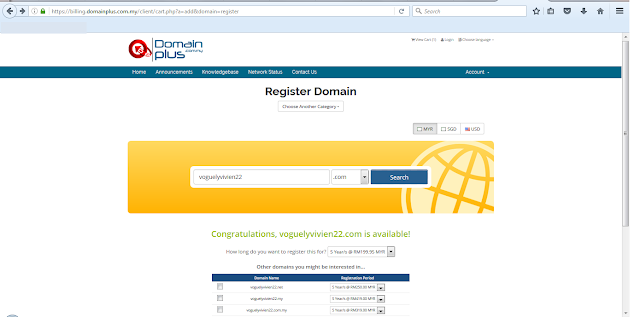
At this point, you can choose whether to go for a .Com or .Com.My or other types of your domain. Obviously, I chose a dot com site On top of theat, there are choices of 1,2 years up to 5 years option to decide on. Click "Add to Cart" after that.
2) Add Ons
Going forward, after signing up and clicking next, this will bring you to this Domain Configuration page. Feel free to add on either/both DNS Management and ID Protection, which I did.
3) Review & Checkout
Clicking continue will bring you to another page, stating the details of your purchases and require you to sign up for the site if you have not done so.Won't take long, no worries!
4) Make payment
In the following page, you can choose 3 options for payment from 1) Online Banking or 2) Manual Banking or 3) MOLPay a.k.a your plastic cards OR Paypal.
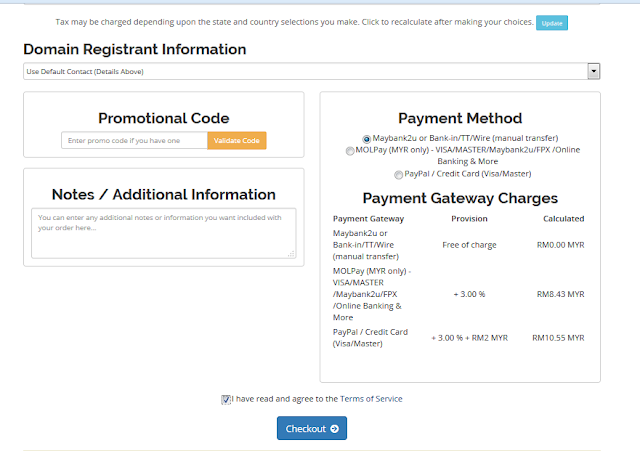
Because DomainPlus website is not connected to iPay88 or other payment services, after choosing your option, this would bring you to an online invoice which provided details of the local banking details since I opted for Online Banking.
After that, I immediately made my payment and email DomainPlus to confirm that I have made my payment (details are provided in email). It did not take long before the payment has been comfirmed via email.
You can also check by login to DomainPlus -> Domain and if verified, will be shown as "Active" status in green.
5) Add your domain into Blogspot
Now you're ready to add my Domain to Blogspot! Log into your account and go to Settings -> Basic and under Publishing, click "Add 3rd Party.."
Enter your site address WWW.YourSite.Com and an error message will be displayed in red. You would need to enter the CNAME into DomainPlus' site.
Simply go back to DomainPlus' site and click on your active domain and then DMS Management tab on your left. Then enter the details provided earlier under CNAME for Record Type.
And THAT'S IT!
After this step, it might take 2-3 hours for the whole connection between Blogspot and DomainPlus to be registered on your site! So take my advise and go shop or read a book during this time.
I was too eager and right after I did the last step, found nothing and freaked out. Thankfully, DomainPlus' Customer Service was super amazing during the first one hour, I got some help and suggestions to fix my domain. Turns out I just needed to be more patient FML. But THANK YOU DomainPlus, Home to be with you guys longer than 5 years :D

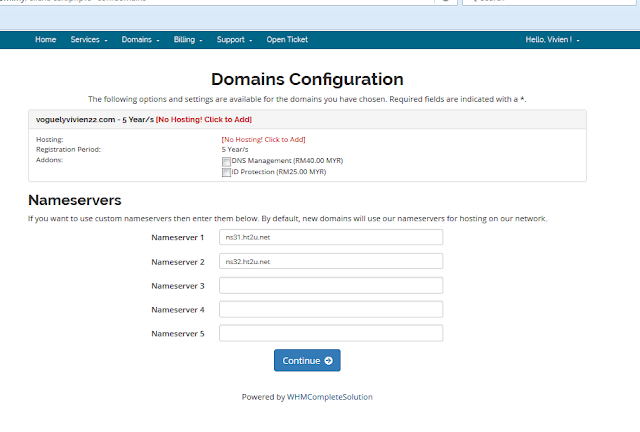



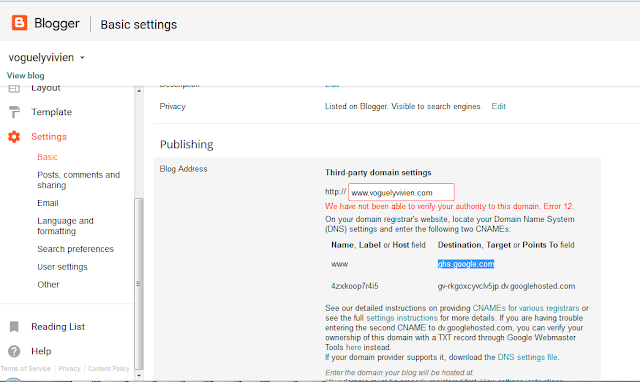











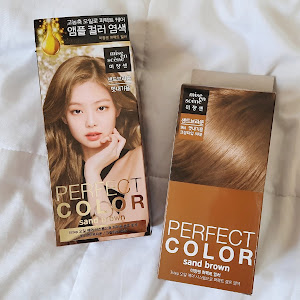
Post a Comment